こんにちはフロントエンドエンジニアのまさにょんです!
今回は、Dockerで Nginx の環境構築をする方法と基本設定について、ハンズオンで解説していきます。
目次
Dockerで Nginx の環境構築をする方法と基本設定(ハンズオン)
実務で、Docker 上で展開している Nginxの設定をカスタマイズする必要がでてきたので、
Docker でNginx の環境構築をしながら、Nginxについて学んでいきます。
参考・引用している Docker による nginx の導入と基本設定 の記事は、わかりやすく感謝です。
今回、作成する Nginx 環境のディレクトリ構造
今回、作成する Nginx環境のディレクトリ構造をtree -aで確認すると次のとおりです。
Nginx_Test % tree -a
.
├── docker-compose.yml
└── html
└── index.html
2 directories, 2 filesNginx を構築するディレクトリを作成する
次のコマンドで、Nginx を構築するディレクトリを作成します。
mkdir Nginx_Test && cd Nginx_Testdocker-compose.yml を作成する
次のコマンドで、プロジェクトのRoot にdocker-compose.ymlを作成して開きます。
touch docker-compose.yml && open docker-compose.ymlopenしたdocker-compose.ymlの内容は、次の内容をコピペしてください。
YAMLファイルは、JSONと違いコメントができるので、コメントを記載していきます。
version: "3.8"
services:
# Nginx (Web-Server)
nginx:
container_name: "nginx"
image: nginx:1.19
ports:
- "80:80"
# 公開するhtmlのDirをvolume_mount => local_html_dir:nginx_container_html_dir
volumes:
- ./html:/usr/share/nginx/htmlNginx(Webサーバー)で公開する HTMLを作成する
続いて、Nginx(Webサーバー)で公開する HTMLを作成していきます。
まずは、htmlディレクトリを作成します。
mkdir html && cd htmlそしてechoで index.htmlを作成します。
echo '<html><head><title>Nginx</title></head><body><h2>Hello Robotama</h2></body></html>' > index.htmlDocker Container を立ち上げる
ハンズオン通りにやっている場合、今は、htmlディレクトリにいるはずなので、ディレクトリの Root階層に戻ります。
cd ../次のコマンドで、定義したサービス ( Docker Container )をバックグラウンドで立ち上げます。
docker-compose up -d続いてdocker container ps コマンドで、Docker Container の起動状況を確認します。
docker container ps
CONTAINER ID IMAGE COMMAND CREATED STATUS PORTS NAMES
78a902e1b3f7 nginx:1.19 "/docker-entrypoint.…" 21 seconds ago Up 18 seconds 0.0.0.0:80->80/tcp nginx設定した 80 Portでポートフォワードしていることがわかります。
また、Container名は、nginxになります。
http://localhost:80/ にアクセスすると、作成した HTML が表示されれば、環境構築完了です。
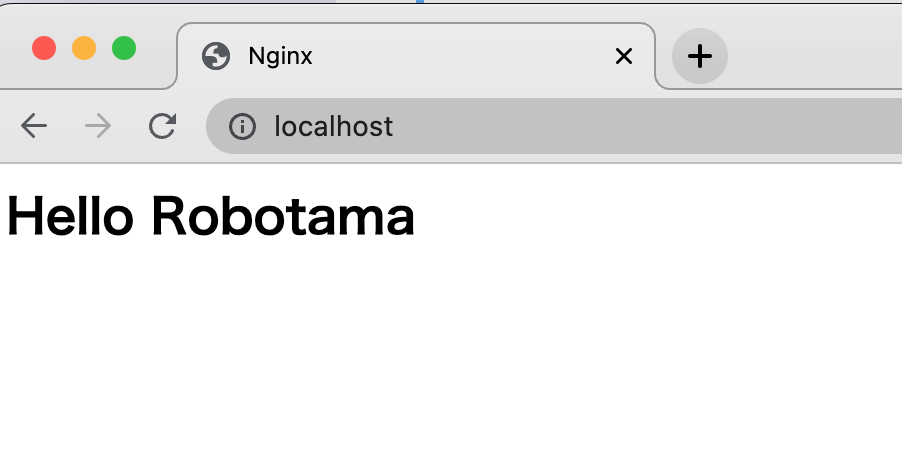
Nginxの基本設定を確認する
Docker Conainer の中に入って、Nginxの構成を見てみます。
docker-compose exec nginx bashDocker Conainer の中で、Nginx Container のディレクトリ構造を確認すると、次のとおりです。
root@78a902e1b3f7:/# ls -al
total 84
drwxr-xr-x 1 root root 4096 Jul 8 03:20 .
drwxr-xr-x 1 root root 4096 Jul 8 03:20 ..
-rwxr-xr-x 1 root root 0 Jul 8 03:20 .dockerenv
drwxr-xr-x 2 root root 4096 May 11 2021 bin
drwxr-xr-x 2 root root 4096 Mar 19 2021 boot
drwxr-xr-x 5 root root 340 Jul 8 03:20 dev
drwxr-xr-x 1 root root 4096 May 12 2021 docker-entrypoint.d
-rwxrwxr-x 1 root root 1202 May 12 2021 docker-entrypoint.sh
drwxr-xr-x 1 root root 4096 Jul 8 03:20 etc
drwxr-xr-x 2 root root 4096 Mar 19 2021 home
drwxr-xr-x 1 root root 4096 May 12 2021 lib
drwxr-xr-x 2 root root 4096 May 11 2021 media
drwxr-xr-x 2 root root 4096 May 11 2021 mnt
drwxr-xr-x 2 root root 4096 May 11 2021 opt
dr-xr-xr-x 241 root root 0 Jul 8 03:20 proc
drwx------ 2 root root 4096 May 11 2021 root
drwxr-xr-x 1 root root 4096 Jul 8 03:20 run
drwxr-xr-x 2 root root 4096 May 11 2021 sbin
drwxr-xr-x 2 root root 4096 May 11 2021 srv
dr-xr-xr-x 13 root root 0 Jul 8 03:20 sys
drwxrwxrwt 1 root root 4096 May 12 2021 tmp
drwxr-xr-x 1 root root 4096 May 11 2021 usr
drwxr-xr-x 1 root root 4096 May 11 2021 varNginxをカスタマイズする上で、重要なディレクトリ・ファイルは、次のようになっています。
| ファイル/ディレクトリ | 説明 |
|---|---|
| /etc/nginx/nginx.conf | 起点となる設定ファイルで、他の設定ファイルはここから読み込まれる |
| /etc/nginx/conf.d/default.conf | webサーバの設定ファイル |
| /etc/nginx/mime.types | MIME のマッピングファイル |
| /usr/share/nginx/html/ | webサーバのドキュメントルート |
| /etc/logrotate.d/nginx | ログローテーションの設定ファイル |
| /var/log/nginx/ | ログ・ファイルの出力先ディレクトリ |
| /var/cache/nginx/ | キャッシュファイルが格納先ディレクトリ |
Nginxの設定ファイルであるnginx.confを見て見ると、初期設定がわかります。
root@78a902e1b3f7:/etc/nginx# cat nginx.conf
user nginx;
worker_processes 1;
error_log /var/log/nginx/error.log warn;
pid /var/run/nginx.pid;
events {
worker_connections 1024;
}
http {
include /etc/nginx/mime.types;
default_type application/octet-stream;
log_format main '$remote_addr - $remote_user [$time_local] "$request" '
'$status $body_bytes_sent "$http_referer" '
'"$http_user_agent" "$http_x_forwarded_for"';
access_log /var/log/nginx/access.log main;
sendfile on;
#tcp_nopush on;
keepalive_timeout 65;
#gzip on;
include /etc/nginx/conf.d/*.conf;
}nginx コマンド
nginx コマンドは以下のようなオプションがあります。
root@78a902e1b3f7:/# nginx -h
nginx version: nginx/1.19.10
Usage: nginx [-?hvVtTq] [-s signal] [-p prefix]
[-e filename] [-c filename] [-g directives]
Options:
-?,-h : this help
-v : show version and exit
-V : show version and configure options then exit
-t : test configuration and exit
-T : test configuration, dump it and exit
-q : suppress non-error messages during configuration testing
-s signal : send signal to a master process: stop, quit, reopen, reload
-p prefix : set prefix path (default: /etc/nginx/)
-e filename : set error log file (default: /var/log/nginx/error.log)
-c filename : set configuration file (default: /etc/nginx/nginx.conf)
-g directives : set global directives out of configuration filenginx コマンドで、よく使うのは、次のようなコマンドらしいです。
nginx -tで設定ファイルをテストしてエラー内容を表示する。nginx -s reload設定ファイルの再読み込みを実施する。nginx -s stop実行中の nginx デーモンを停止する。nginx -s quit処理中のリクエスト完了を待って nginx デーモンを停止する。
【関連記事】『Docker で環境構築した Nginxの設定(nginx.conf)をカスタマイズする方法』
当初の目的であった、Docker 上で展開している Nginxの設定をカスタマイズする方法に関しては、次の記事にまとめました。








